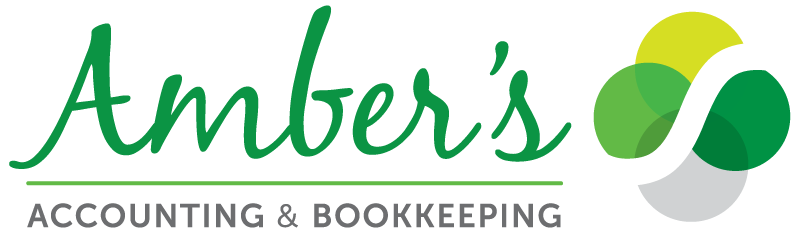- Determine Your Income Streams
If you’ve ever looked at a profit and loss statement, you know it’s not ideal to see one income line item with one big number for sales. Sales of what? What was sold? Did you only sell one item or service? How much was sold? When we analyze revenue, we want to see more than just a large lump total of sales or services.
What should you be tracking under revenue? To determine the answer, look at your website. What do you claim to sell or offer your customers? What choices do your customers receive when purchasing? Are there versions, types, or variations of what you sell? Consider adding these to your revenue section on your profit and loss statement to capture different income streams. Several benefits are to follow. It helps determine your top sellers. Marketing efforts will be able to be narrowed down and plans to expand will be better decided based on what you’d like to sell more of. It will also assist in narrowing your target market and your niche. You might even cut some of your product lines or services if they aren’t selling well.
Knowledge is power, especially when you analyze what your customers buy and love. Finally, if you are a rare business that sells only one thing, you might consider diversifying or adding enhancements to your services.
- Create your Chart of Accounts
The next step is to create the different income accounts and Cost of Goods Sold accounts inside your main chart of accounts list. This prepares you for step three below when you’re building your product and services. You will have somewhere to map the items to. For example, if you’re a painting service your Income accounts might be the following: interior painting, exterior painting, drywall, materials, refinishing. Your Cost of Goods might be the following: brushes & materials, paint, tools, and labor. Now when you set up your invoice items in our next step, you can assign the specific product and services to the Income and COGS accounts you just created.
- Set up and maintain your product and service list
If you are setting up your product and service list for the first time you will want to make sure you think through what different items you want listed. Go to the gear icon, then lists, and then product and services. You will be able to choose from Non-Inventory, Inventory, Service, and Bundled items. First, create your simple straightforward services and products. A good rule of thumb is to only list 5-8 max services. If you have less than five that is completely fine. Next, decipher between inventory and non-inventory goods. You have to maintain a count on inventory goods so be careful to determine what goods are inventory and which are non-inventory. Which goods or expenses are being incurred to complete the final service or product? Those are called Cost of Goods. Non-inventory goods will always be mapped against your Cost of Goods Sold. When you buy items or software to pass on to your customer at cost it should be sitting in the Cost of Goods sold section. Once you turn on Inventory you can never turn it off so be careful here.
If you have a current list of products and services already in QuickBooks, it’s never a bad idea to go into the list, check it and clean it up. It can get disorganized quickly if you’re not careful. Duplicates and irrelevant outdated items will need to be deleted. If you or your bookkeeper or staff didn’t set it up right, you’ll need to modify the mappings as explained below.
- Map your product and services in QuickBooks Online
Mapping your product list correctly is essential to ensuring your reports are accurate. For instance, if you buy products in which the cost of the product is directly passed onto the customer, you’ll want to map that against an expense Cost of Goods expense. If you charge the shipping cost directly to your customer on the invoice then you’ll want to map the shipping against your Shipping Cost of Goods. If you add your travel costs onto the invoice for your customer, the travel fees should be mapped against the travel expenses when they are recorded from the bank or credit card statements. Check your mappings and make sure they are all pointed in the right direction.
There’s a powerful feature that allows you to go backward, re-map, and reset past transactions to these settings. I highly recommend at least going backward for the current calendar year. If your books are locked (which they should be for the last calendar year) this shouldn’t alter previous years’ reports. When you’re mapping the items and assigning an account to each, in that same window, “applying to historical transactions” will be an option. Click on the “opt yes” button to carry this out.

- Analyze the results
Now that your data has been remapped your profit and report should look more detailed. Your revenue will be broken out as well as your Cost of Goods Sold. You should be able to see your best sellers and which income stream is weak and which brings in the most money. You’ll also be able to determine how the time of year affects your sales by running a report over a period. Play with the reports and periods and compare them to previous periods. You will learn a lot about your revenue streams. A good accountant or advisor will be able to help you see things you’ve never realized before by analyzing the data together. What’s your gross profit margin? How are your COGS trending? Are they getting more expensive? Could you switch vendors or buy your supplies somewhere else to reduce expenses? Are your revenue streams priced correctly? Where are you losing money? The data is endless.
- Make Adjustments As Necessary
Finally, adjust your business decisions and plans based on what you find and discover in your new reports. Where do you need to shift focus? What isn’t selling? Why isn’t it selling? How does advertising and marketing help move future revenue into the buckets you’d prefer? The assurance you’re making informed decisions based on viable, accurate data brings peace and wisdom. You avoid wasting time and money on ideas that don’t matter.
Gaining greater clarity on your business’s revenue will help you make more informed decisions. Tracking your best-selling products and services inside QuickBooks Online is not just about organizing your data, it is about understanding your customers, optimizing your offerings, and ensuring your business is growing and thriving. By letting your financial data work for you, more time and energy to focus on growing successfully is created.
If you’d like to know more about pricing for your specific business, please use our new pricing calculator to help determine what our services might look like for you.